Connect to UDI Portal
Prerequisites
-
Configure your ISY to connect to the portal, if you haven’t already done so - ISY Portal Installation Instructions
-
Verify that the ISY you want to use with Agave is set as the Preferred ISY in the portal even if you only have one ISY (connect multiple ISYs with UDI Portal).
- Log in to the portal my.isy.io
- Click My Profile
- From the My preferred ISY drop-down, select the UUID of the ISY that you want to connect to from Agave
- Click Save
- Repeat for each UDI Portal user that will use Agave with the UDI Portal
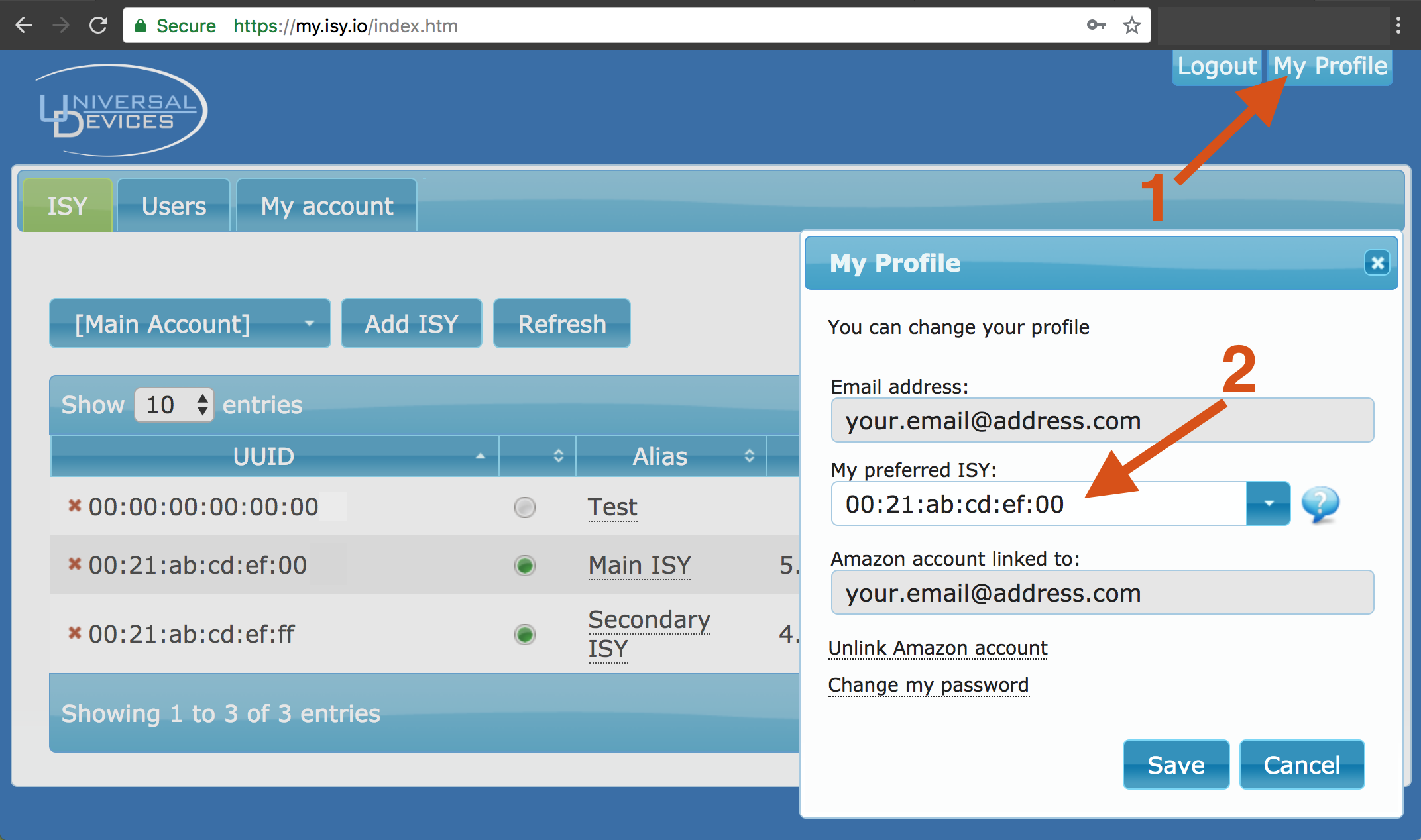
To connect to the UDI Portal using Agave,
- Go to Agave menu > Settings
- Check the Enable Portal Access checkbox
Note: If you do not have an Enable Portal Access checkbox, you first need to purchase the Portal add-on to Agave or upgrade to All Access Pass.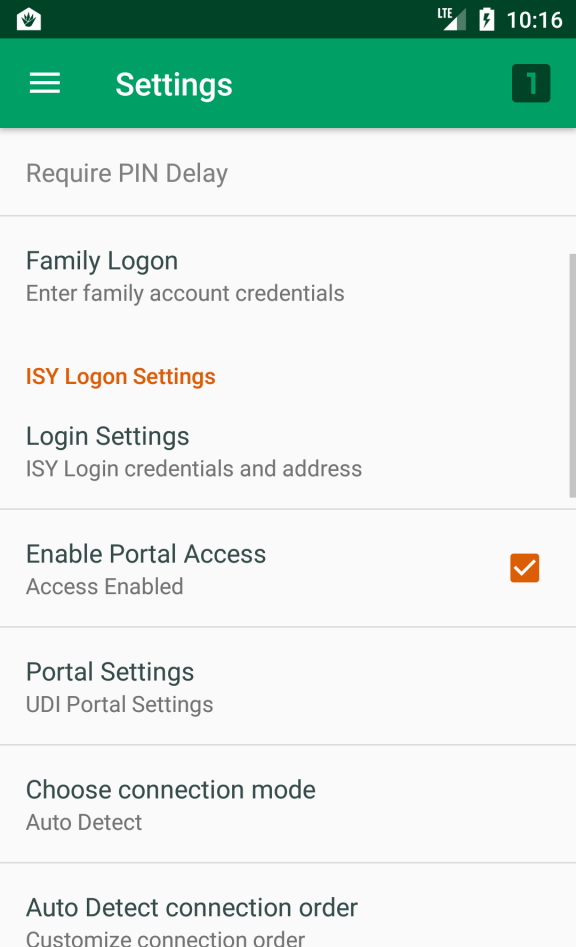
- Go to > Portal Settings
- Enter your Portal Username and Portal Password (if you forgot these, reset at my.isy.io)
- Click the Save button
- If the connection to the portal was a success, a success message will appear.
If the connection was not successful, a “Portal login update failure” message will appear and you should try re-entering your username/password. If that does not succeed, you should verify your connection to the Internet and to the UDI Portal (try connecting to my.isy.io using a web browser).
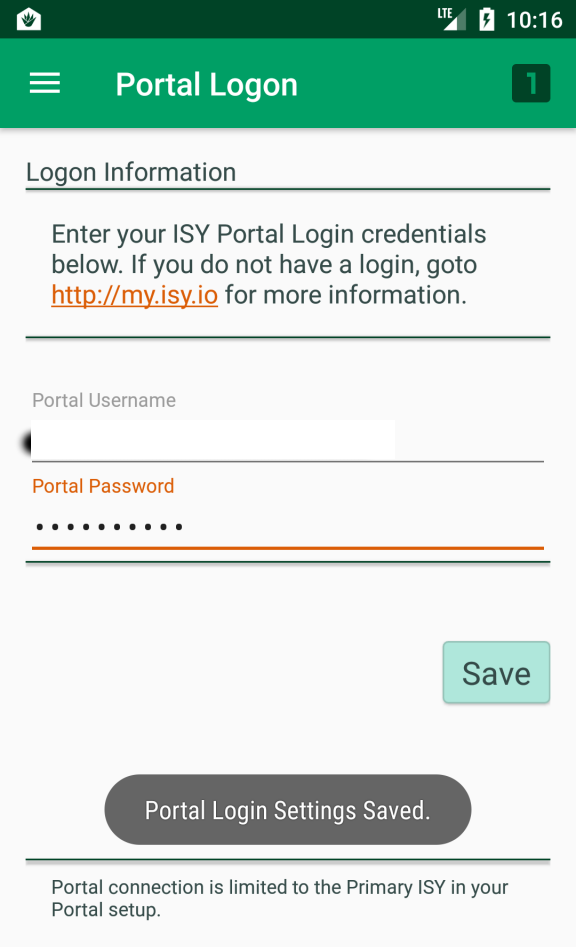
Connect to multiple ISYs via UDI Portal
UDI Portal only makes the “primary” ISY available for 3rd party application access. To use multiple ISYs in Agave via UDI Portal,
- Log into the UDI Portal
- Navigate to Users
- Click Add user and add another “user”
- For that additional “user” set the Preferred ISY to your second ISY, as noted under Prerequisites, above
- In Agave, create an additional profile so you have (at least) two Agave profiles–one for each Portal account
- Set up each Agave profile with one of the ISY/portal accounts, as described above, To connect to the UDI Portal using Agave
- Switch between ISYs by switching between Agave profiles
